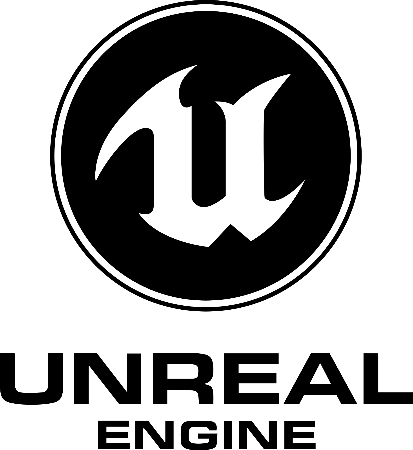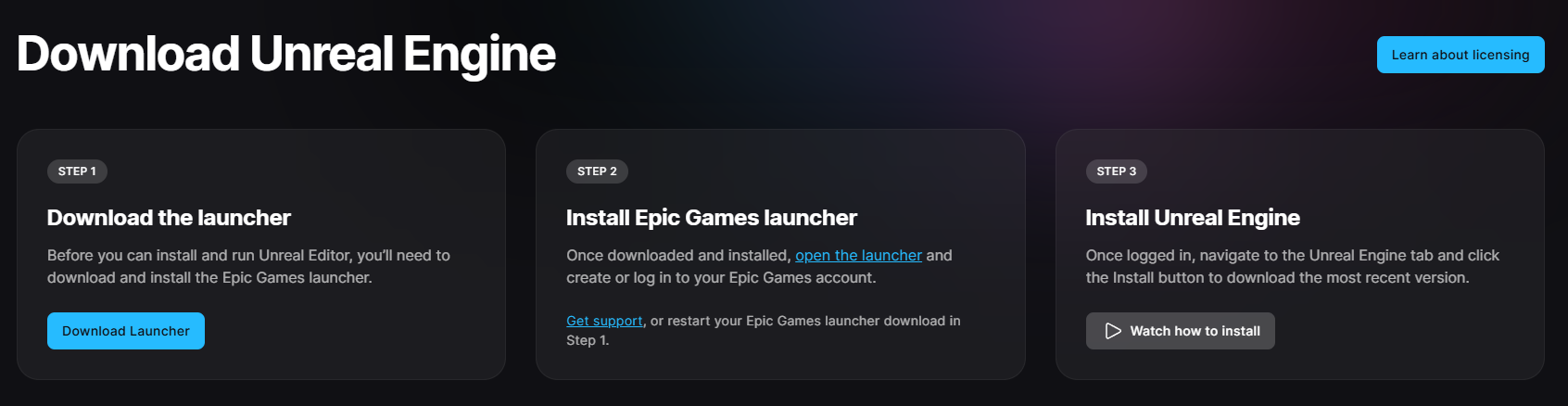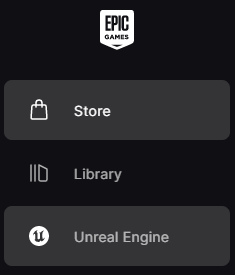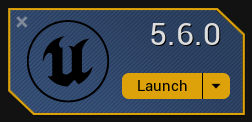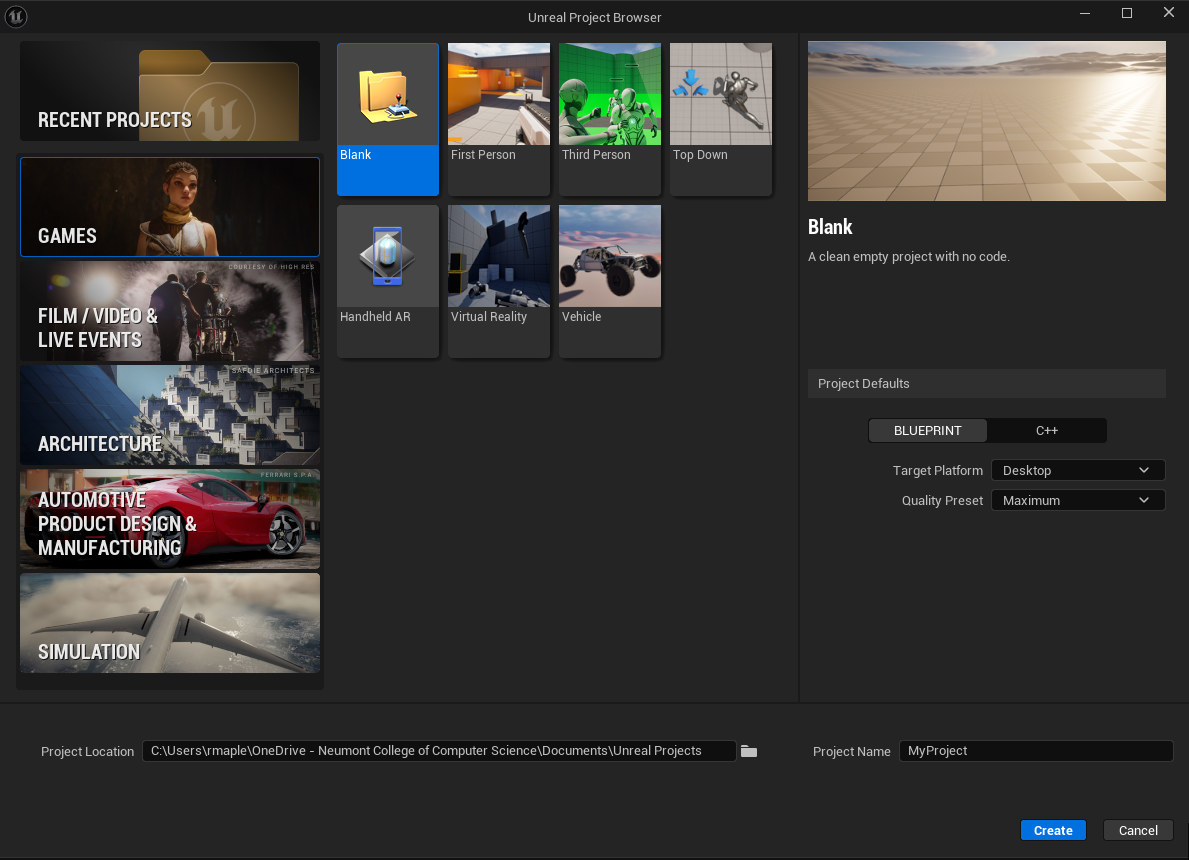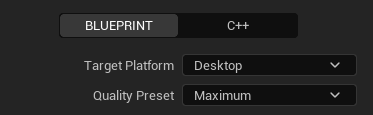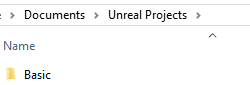Unreal Install
Create an Epic Games Account
Visit https://www.epicgames.com/id/register.
Sign up with an email, or link an account (Google, Apple, Steam, etc.).
Verify your email address.
Download and Install the Epic Games Launcher
- Go to the Epic Games Launcher download page: https://www.unrealengine.com/en-US/download
Click Download Launcher.
Install Epic Game Launcher.
Once downloaded, run the installer (EpicInstaller.msi for Windows or .dmg for Mac).
Follow the setup instructions:
Accept the license agreement.
Choose an installation location.
Sign In to the Epic Games Launcher
Open the Epic Games Launcher after installation.
Sign in using your Epic Games account.
Install Unreal Engine
- In the Epic Games Launcher, click on the Unreal Engine tab on the left sidebar.
- Click on “Library” at the top.
- Click the ”+” button next to Engine Versions to add a version.
Select the latest version or a specific version of Unreal Engine you want (for example, UE 5.6.x).
Choose the installation location (ensure sufficient disk space; Unreal needs around 30-50 GB depending on components).
Click Install.
Launch Unreal Engine
Once installed, go to the Library tab in the Epic Games Launcher.
Click Launch next to the Unreal Engine version you installed.
The Unreal Project Browser will open where you can:
Create a new project (Games, Film, Architecture, etc.)
Open existing projects.
Create Unreal Engine Project
Choose a template: First Person, Third Person, Blank, Top Down, etc.
Set the project parameters:
Blueprint (no code)
C++ (requires Visual Studio)
Quality Preset
Maximum - Forces the engine to render at the highest possible graphical fidelity, regardless of the hardware.
Scalable - Adjusts graphical quality based on predefined settings to balance performance and visual fidelity.
Project location
Project Name
Click Create.
- Unreal projects will be stored in the Documents>Unreal Projects folder