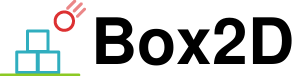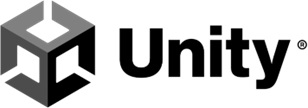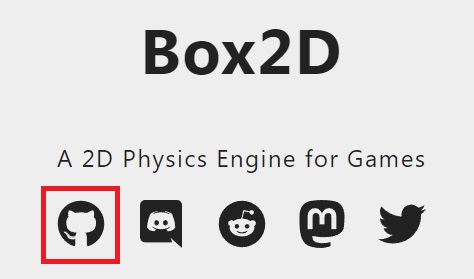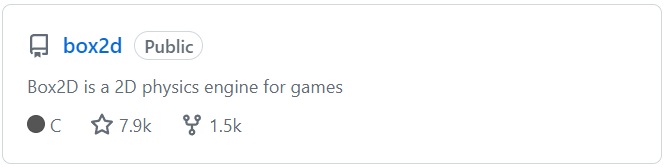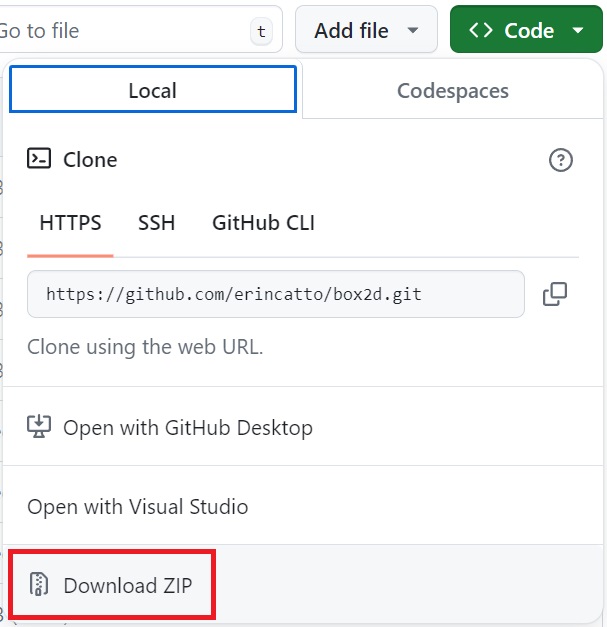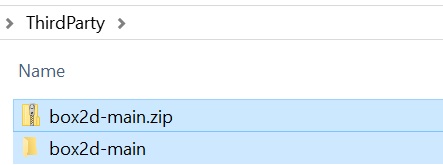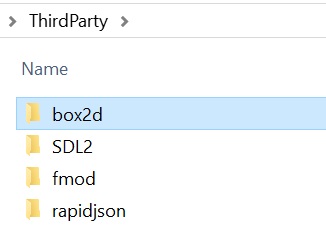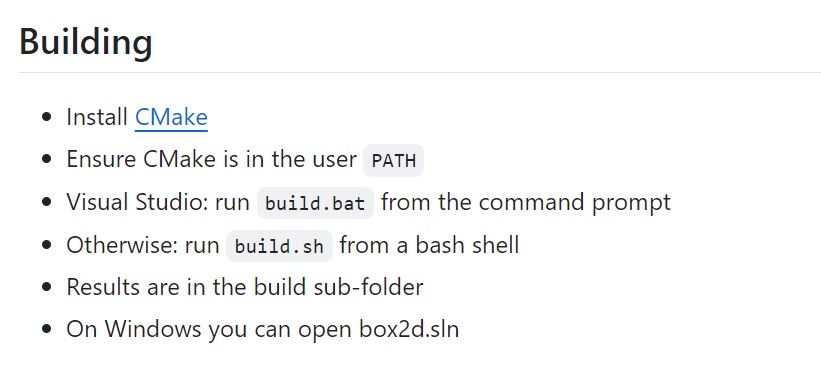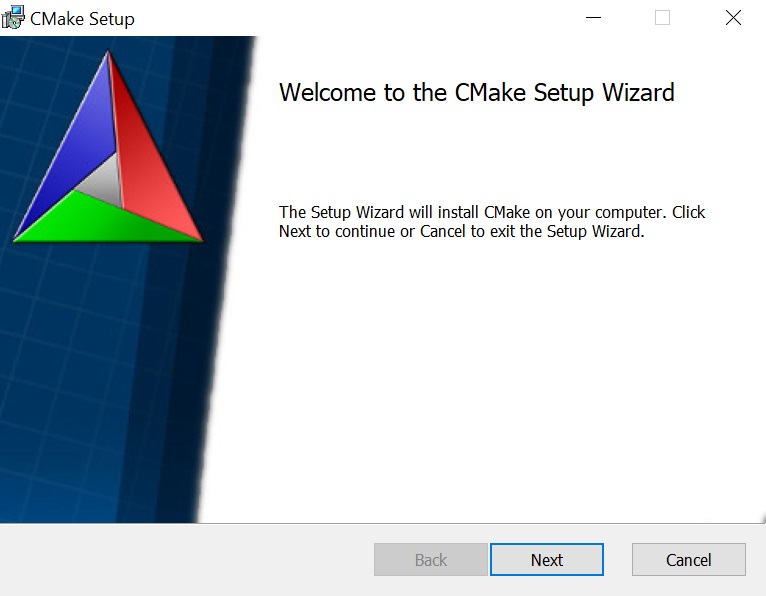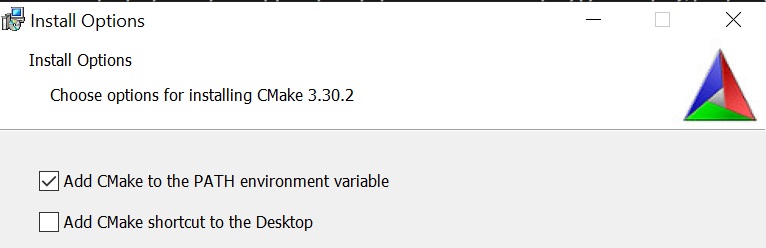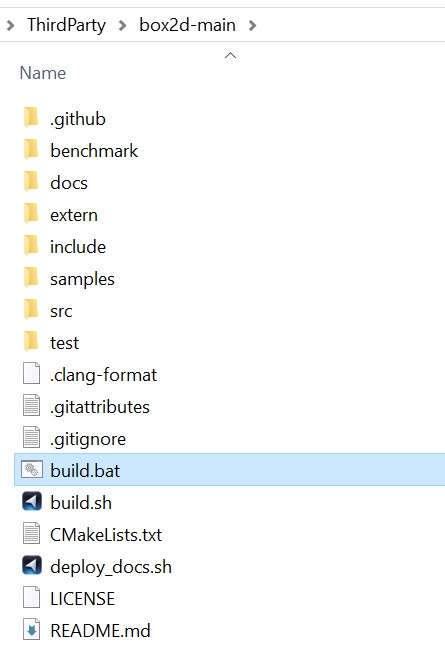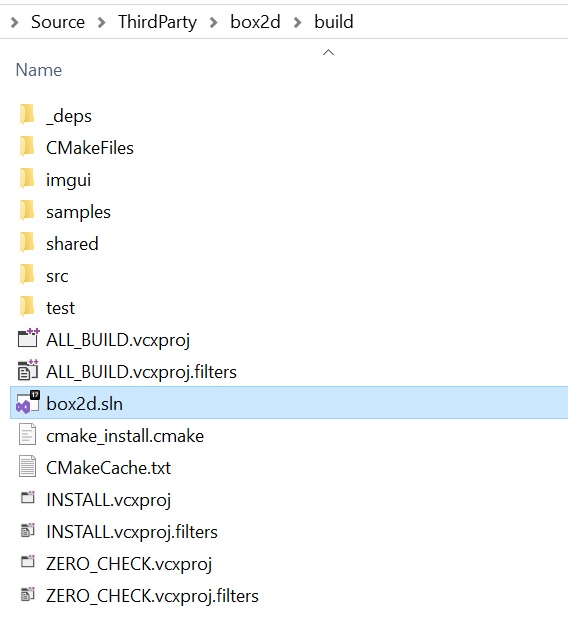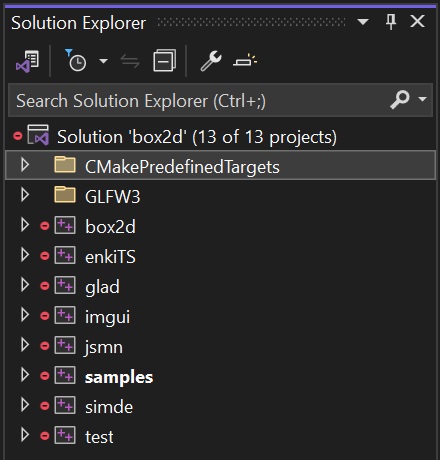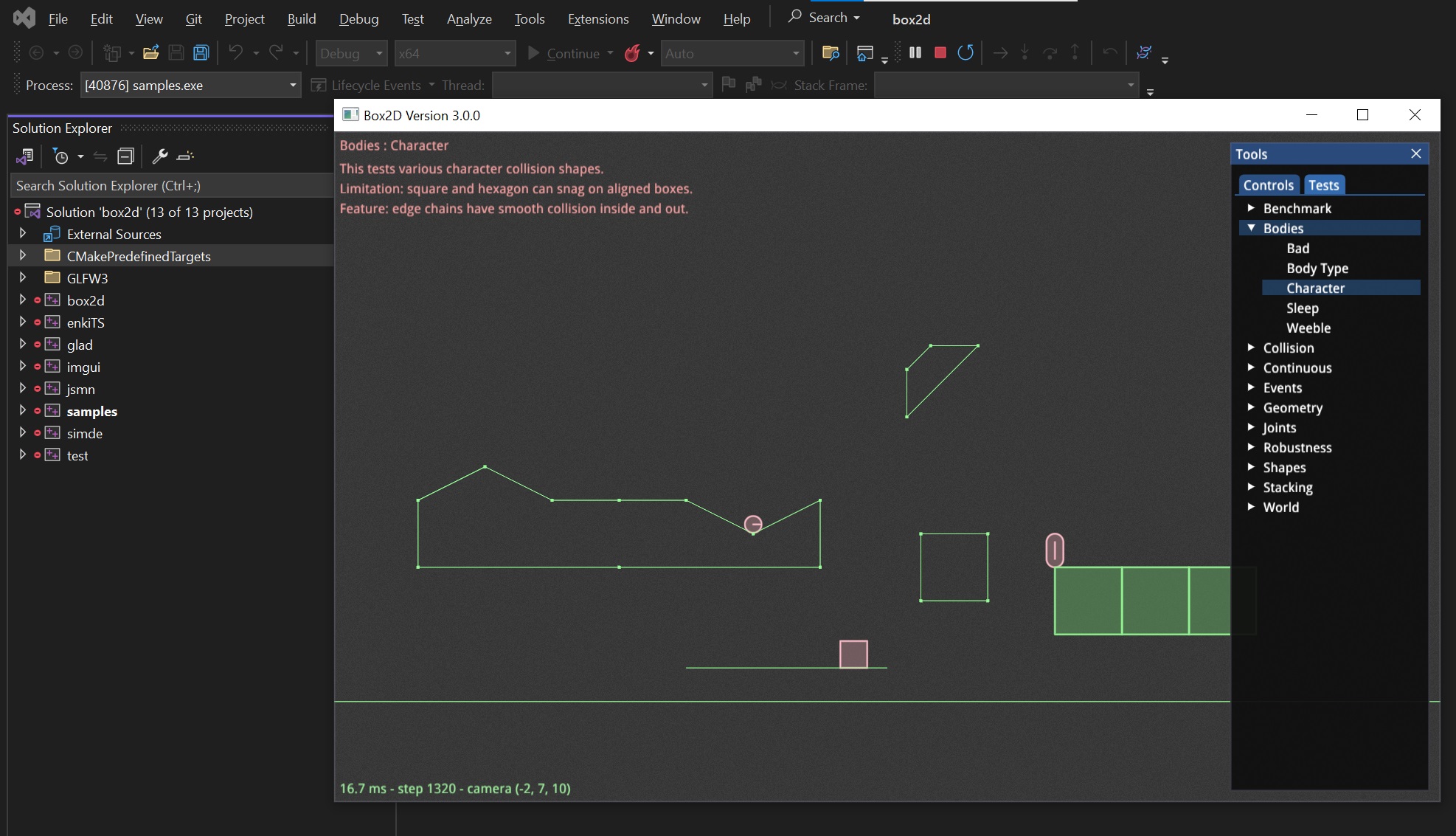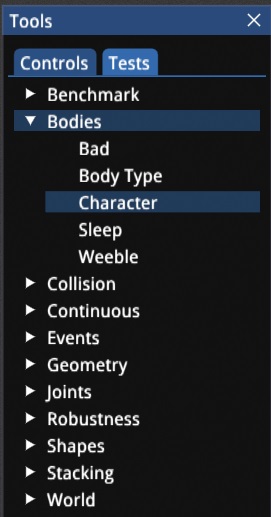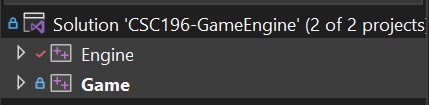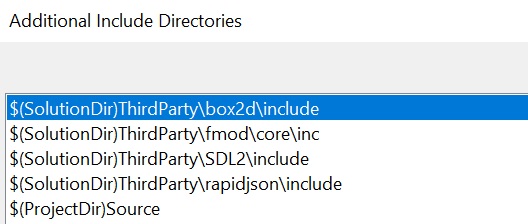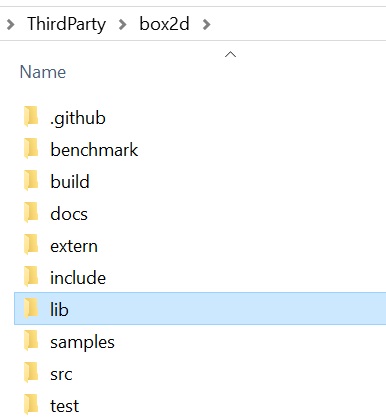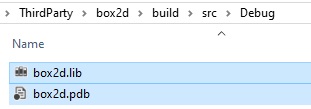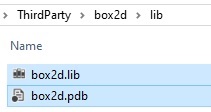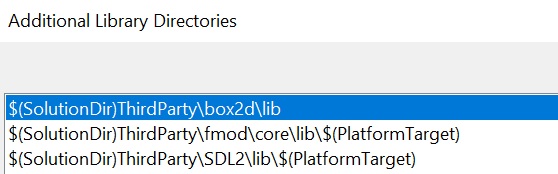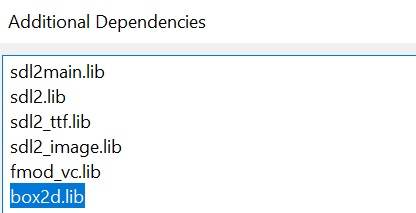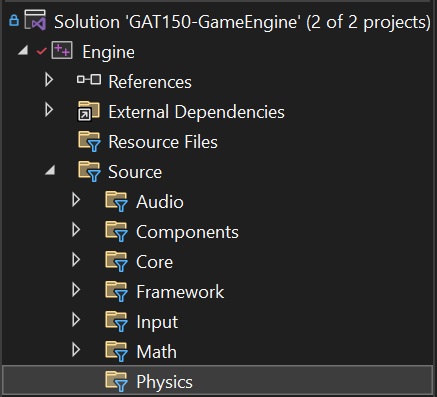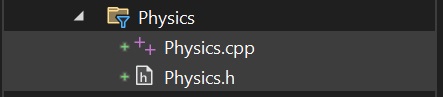C++ Box2D Install
This guide will provide step-by-step instructions on how to add Box2D to a Visual Studio C++ project.
About Box2D
Box2D is a free open source 2-dimensional physics simulator engine written in C++ by Erin Catto (Blizzard) and published under the MIT license. Box2D performs constrained rigid body simulation. It can simulate bodies composed of convex polygons, circles, and edge shapes. Bodies are joined with joints and acted upon by forces. The engine also applies gravity, friction, and restitution. The games created with Box2D include Angry Birds, Limbo, and Shovel Knight as well as the Unity game engine.
Download Box2D
- Download the code for Box2D https://box2d.org/.
- Click on the GitHub icon.
- Click on the Box2D repository (repo for short).
- Click on Code and Download ZIP.
- Move the box2d-main.zip file into the ThirdParty folder.
- Unzip the box2d-main.zip file.
- Rename the box2d-main folder to box2d.
- Delete the box2d-main.zip file after unzipping, it is no longer needed.
Build Box2D
The build instructions are in the Building section on the Box2D GitHub page. Detailed instructions are also provided in this guide below.
It is recommended to follow the instructions below as they provide more details.
Install CMake
CMake is a tool to create the build environment for a project. It is used to package a project and then create the project files for the build environment (Visual Studio) and platform (Windows/Linux).
- Download the latest release of CMake: https://cmake.org/.
- Run the downloaded file to install CMake.
- Make sure to enable Add CMake to the PATH environment variable.
- This will make include the CMake directory in the PATH allowing CMake to be run from anywhere on the computer.
Build Box2D
- Run the create_sln.bat in the extracted box2d folder.
- This is a batch file and will run a set of commands to build the Box 2D Visual Studio Solution using CMake.
Run Box2D
- Once the build is complete, a Visual Studio Solution (.sln) file will be located in the build folder.
- Open the Box2D Solution (.sln) file (double-click).
- Build and Run the Box2D samples project.
- Run some of the tests to see the different features and functionality of Box2D.
Save a screenshot of Box2D running in Visual Studio as it will be required for the submission of the assignment.
Add Box2D Library
Add Box2D Include Directories
The includes need to be done in all Projects in the Solution.
- Open the Project Properties that Box2D will be used in
- Right-click the Project and select Properties
- Add the directory of the Box2D include folder to the Additional Include Directories.
- Additional Include Directories is located in C/C++>General.
- Add
$(SolutionDir)Source\ThirdParty\box2d\include
1
$(SolutionDir)Source\ThirdParty\box2d\include
Add Box2D Library Directories and Library (.lib)
The Box2D Library Directories and Library (.lib) only needs to be completed on the project that is the application (Game). Do not perform the library steps with the library project (Engine). If it is done on both, there will be a warning reported when built.
- In the box2d directory in ThirdParty create a folder called “lib”
- This will store the .lib file needed for the projects
- To make it easier to find, the box2d.lib will be copied to the new lib directory
- Go to the
ThirdParty\box2d\build\src\Debugfolder and copy thebox2dd.libandbox2dd.pdbto theThirdParty\box2d\libfolder
- Go to the
- Add the directory of the Box2D library folder in Project Properties
- Additional Library Directories is located in Linker>General.
- Add
$(SolutionDir)Source\ThirdParty\box2d\lib
1
$(SolutionDir)Source\ThirdParty\box2d\lib
- Add the Box2D .lib files that the project needs to function
- Additional Dependencies is located in Linker>Input.
- Add
box2dd.lib
1
box2dd.lib
Create Physics Class
- Create a new Filter called “Physics” in the Engine project
- Add a
Physics.hheader andPhysics.cppsource file in theEngine\Physicsfolder
Physics.h
- Add the following code for the Physics.h header
1
2
3
4
5
6
7
8
9
10
11
12
13
14
15
16
17
#include <box2d/box2d.h>
#include <memory>
namespace <namespace name> {
class Physics {
public:
Physics() = default;
bool Initialize();
void Shutdown();
void Update(float dt);
private:
b2WorldId m_worldId;
};
}
Physics.cpp
- Add the following code for the Physics.cpp source code
1
2
3
4
5
6
7
8
9
10
11
12
13
14
15
16
17
18
19
#include "Physics.h"
namespace <namespace name> {
bool Physics::Initialize() {
b2WorldDef worldDef = b2DefaultWorldDef();
worldDef.gravity = b2Vec2{ 0.0f, -10.0f };
m_worldId = b2CreateWorld(&worldDef);
return true;
}
void Physics::Shutdown() {
b2DestroyWorld(m_worldId);
}
void Physics::Update(float dt) {
b2World_Step(m_worldId, 1.0f / 60.0f, 4);
}
}
Add Physics to the Engine
Place the code around the similar code. For example, place the accessor method with the other accessor methods and the variable with the other variables. Keep it organized.
- In the
Engine.hheader include thePhysics.hheader.1
#include "Physics/Physics.h"
- Add a Physics accessor method.
1
Physics& GetPhysics() { return *m_physics; } - Add a Physics variable.
1
std::unique_ptr<Physics> m_physics;
- In the
Engine.cppsource file; create and initialize, shutdown and update the Physics class.
1
2
m_physics = std::make_unique<Physics>();
m_physics->Initialize();
1
m_physics->Shutdown();
1
m_physics->Update(m_time.GetDeltaTime());
Build and run the application. There should be no warnings or errors. The physics will be added to the objects in an upcoming lesson.